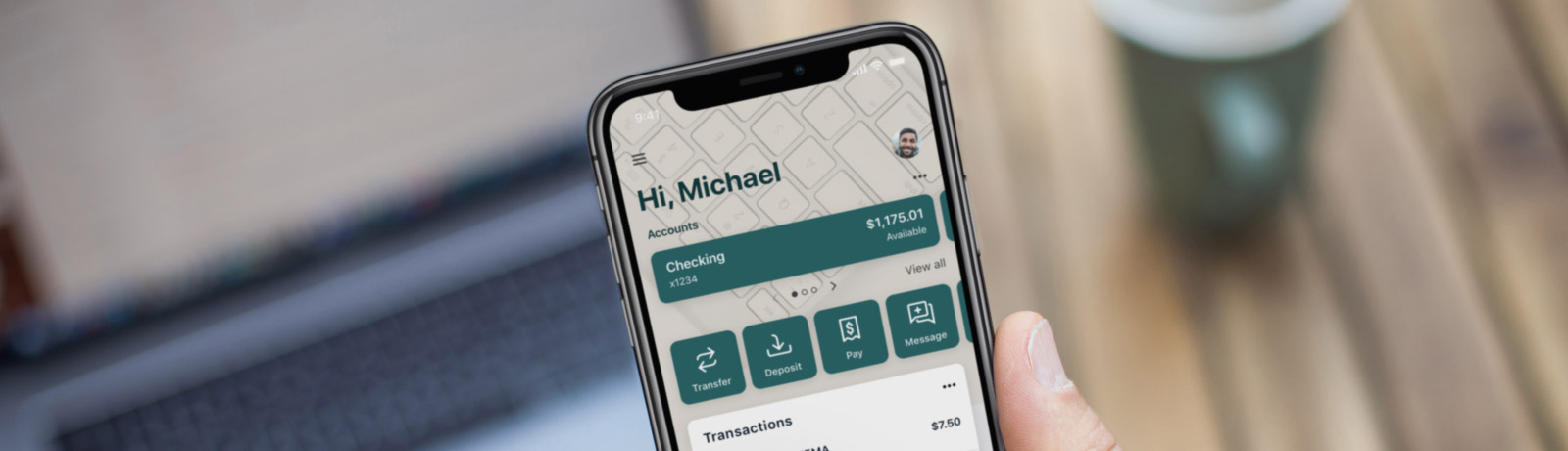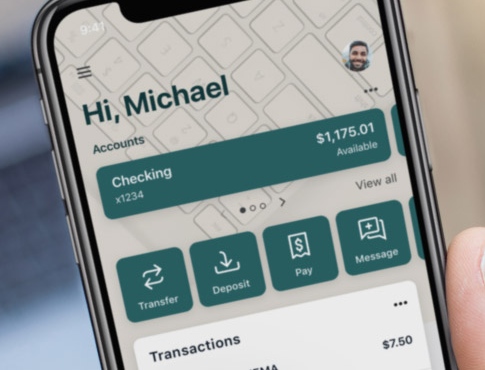Mobile Banking Frequently Asked Questions
Q. What are the restrictions on the type of mobile devices that can be used to access accounts?
Q. Can any Online Banking customer use Mobile Banking?
- It works with any web-enabled mobile device whose network allows secure SSL traffic.
- Individuals with the single sign on can use Mobile Banking. At this time it is not available to Cash Management users.
Q. What happens if I lose my mobile device?
Log into your Online Banking from a personal computer. Select Options> Mobile Settings> Deselect Activate Mobile Banking Access> Click Agree. Since your account data is not stored on your mobile device, your information cannot be stolen. When you replace your device, simple edit your Mobile Settings and make any changes to the Wireless Provider and/or Phone Number.
Q. How do I know if my transfer or bill payment was entered successfully?
Each time you make a transfer or bill payment, a confirmation text message will be sent to your mobile device. If you do not receive a confirmation text message, double check to make sure the transaction went through.
Q. Why can’t I add a new payee or Bank-to-Bank Transfer account?
Functionality is limited to sending payments to already established payees or accounts. To add a new payee or Bank-to-Bank Transfer account, login to online banking from a personal computer and add your information there. You can then submit payments from your mobile device.
Q. What happens if I lose communication/signal during a transaction?
When you complete a transaction from your mobile device (bill payment, transfer, etc.) you will receive a text message as a confirmation that the transaction was successful. If you do not receive this message due to a dropped call or lost signal, check your accounts and re-submit any transactions that did not process.
Q. Why can’t I see all my accounts through my mobile device?
The customer controls what accounts they view through their mobile device. To add or delete an account from your mobile device log in and select the Menu>My Accounts>Select the account(s) you wish to view>Save. To add or delete an account from a personal computer log in and select Options> Mobile Settings> and make sure the account has a check by it to view through your mobile device.
Q. What do I need to do if I get a new phone?
If you simply get a new phone, but are using the same number and provider, no changes on your part are necessary. If you switch providers and/or phone numbers, log into your Online Banking account from a personal computer and update your information on the Options> Mobile Settings page. You will not receive a text message regarding Mobile Banking transactions if your phone number is not correct.
Q. How can I search for a transaction?
Q. Can I use any mobile device to review my account information?
- You will only be able to view 4 months worth of transaction history on your mobile device. There is not a search feature.
- Yes. You can access your accounts via any mobile device that is web-enabled and allows secure SSL traffic. The only difference is that the text messages will be sent to the device entered when enrolling for mobile banking, not any device from which you perform the transaction.
Q. How do I delete a Bill Payment that I set-up through my mobile device?
You must log into a personal computer and delete that payment from the main menu of the Bill Pay module.
Q. What if I can’t get my mobile device to work with Internet Banking?
There are a number of reason that you may experience trouble accessing the mobile version of Online Banking on your phone. To use the mobile version, your phone will need to meet the following minimum requirements:.
- Your mobile device must be web enabled.
- Your mobile network must allow secure SSL traffic. (You may need to contact your mobile provider to determine this.)